Wednesday 9 August 2017
COMPUTER SHORT KEYS

---------------------------------------------------------------------------------------------------------------
COMPUTER SHORT KEYS
https://www.computerhope.com/shortcut.htm
--------------------------------------------------------------------------------------------------------------
WINDOW 7 COMPUTER KEY FINDER
-----------------------------------------------------------------------------------------------------------------------
https://www.belarc.com/products_belarc_advisor
https://sites.google.com/site/bforbooks234/window-7-computer-key
-----------------------------------------------------------------------------------------------------------------------
-----------------------------------------------------------------------------------------------------------------------
MAKE OWN WINDOW KEY FINDER BY VBS CODE
https://www.howtogeek.com/206329/how-to-find-your-lost-windows-or-office-product-keys/
COPY AND PASTE BELOW CODE IN NOTEPAD AND SAVE AS
ProductKeys.vbs
AFTER PASTE THE CODE JUST DOUBLE CLICK FILE
-----------------------------------------------------------------------------------------------------------------------
Find the Windows Key Without Any Software (Advanced Users Only)
Assuming you can boot your computer without any problems, you can easily create a simple VBscript that will read the value out of the registry and then translate it into the format that you need for reinstalling. We’re not sure where this script came from, but reader raphoenix posted it on our forum a long time ago, so we’re sharing it here for you.
Copy and paste the following into a Notepad window:
Set WshShell = CreateObject("WScript.Shell")
MsgBox ConvertToKey(WshShell.RegRead("HKLM\SOFTWARE\Microsoft\Windows NT\CurrentVersion\DigitalProductId"))
Function ConvertToKey(Key)
Const KeyOffset = 52
i = 28
Chars = "BCDFGHJKMPQRTVWXY2346789"
Do
Cur = 0
x = 14
Do
Cur = Cur * 256
Cur = Key(x + KeyOffset) + Cur
Key(x + KeyOffset) = (Cur \ 24) And 255
Cur = Cur Mod 24
x = x -1
Loop While x >= 0
i = i -1
KeyOutput = Mid(Chars, Cur + 1, 1) & KeyOutput
If (((29 - i) Mod 6) = 0) And (i <> -1) Then
i = i -1
KeyOutput = "-" & KeyOutput
End If
Loop While i >= 0
ConvertToKey = KeyOutput
End Function
You’ll need to use File -> Save As, change the “Save as type” to “All Files” and then name it productkey.vbs or something similar ending with the vbs extension. We’d recommend saving to the desktop for easy access.
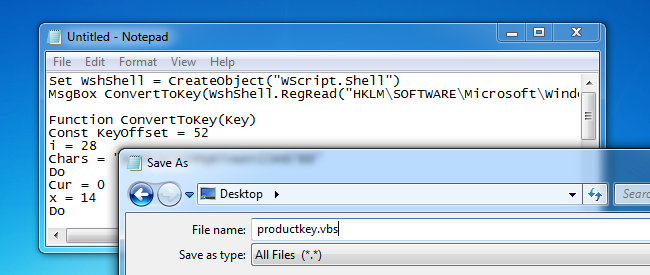
Once you’ve saved it, you can just double-click and the popup window will show you your product key.

Pro tip: If you use CTRL+C when the popup window is active, it will copy the contents of the window to the clipboard, and then you can paste it into Notepad or somewhere else.
The product key system is complicated to understand because Microsoft doesn’t really want typical Windows users to reinstall Windows on their PCs. Instead, they’d rather you use your computer manufacturer’s recovery media. But the recovery media is full of the bloatware you don’t want on your PC–that’s why so many geeks often opt to reinstall Windows on their new PCs.
------------------------------------------------------------------------------------------------------------------Basic PC shortcut keys
Below is a list of some of the most commonly used basic shortcut keys that work with almost all IBM compatible computers and software programs. It is highly recommended that all users keep a good reference of these shortcut keys or try to memorize them. Doing so will dramatically increase your productivity.
Tip: Besides the special character shortcuts listed here, some special characters are also located on the number keys (below the F1 - F12 keys). You can enter these special characters by pressing the Shift key and the number key that has the special character listed on it.
| Shortcut Keys | Description |
|---|---|
| Alt+F | File menu options in current program. |
| Alt+E | Edit options in current program |
| Alt+Tab | Switch between open programs |
| F1 | Universal Help in almost every Windows program. |
| F2 | Rename a selected file |
| F5 | Refresh the current program window |
| Ctrl+N | Create a new, blank document in some software programs |
| Ctrl+O | Open a file in current software program |
| Ctrl+A | Select all text. |
| Ctrl+B | Change selected text to be Bold |
| Ctrl+I | Change selected text to be in Italics |
| Ctrl+U | Change selected text to be Underlined |
| Ctrl+F | Open find window for current document or window. |
| Ctrl+S | Save current document file. |
| Ctrl+X | Cut selected item. |
| Shift+Del | Cut selected item. |
| Ctrl+C | Copy selected item. |
| Ctrl+Ins | Copy selected item |
| Ctrl+V | Paste |
| Shift+Ins | Paste |
| Ctrl+Y | Redo last action |
| Ctrl+Z | Undo last action |
| Ctrl+K | Insert hyperlink for selected text |
| Ctrl+P | Print the current page or document. |
| Home | Goes to beginning of current line. |
| Ctrl+Home | Goes to beginning of document. |
| End | Goes to end of current line. |
| Ctrl+End | Goes to end of document. |
| Shift+Home | Highlights from current position to beginning of line. |
| Shift+End | Highlights from current position to end of line. |
| Ctrl+Left arrow | Moves one word to the left at a time. |
| Ctrl+Right arrow | Moves one word to the right at a time. |
| Ctrl+Esc | Opens the START menu |
| Ctrl+Shift+Esc | Opens Windows Task Manager |
| Alt+F4 | Close the currently active program |
| Alt+Enter | Open the Properties for the selected item (file, folder, shortcut, etc.) |
PC shortcut keys for Special Characters
Many special characters can be created using keyboard shortcuts. Below are some of the more common and popular special characters and the keyboard shortcuts to create them.
| Shortcut Keys | Special Character |
|---|---|
| Alt+0224 | à |
| Alt+0232 | è |
| Alt+0236 | ì |
| Alt+0242 | ò |
| Alt+0241 | ñ |
| Alt+0228 | ä |
| Alt+0246 | ö |
| Alt+0252 | ü |
| Alt+0248 | ø |
| Alt+0223 | ß |
| Alt+0198 | Æ |
| Alt+0231 | ç |
| Alt+0191 | ¿ |
| Alt+0176 | ° (degree symbol) |
| Alt+0177 | ± (plus/minus symbol) |
| Alt+0153 | ™ |
| Alt+0169 | © |
| Alt+0174 | ® |
| Alt+0128 | € (Euro currency) |
| Alt+0162 | ¢ (Cent symbol) |
| Alt+0163 | £ (British Pound currency) |
| Alt+0165 | ¥ (Japanese Yen currency) |
Shortcut keys for VLC media player:
Command Description
Shortcuts to Playlists | |
| [CTRL] + [H] | Hide/Unhide Controls |
| [CTRL] + [P] | VLC Player Preferences |
| [CTRL] + [E] | Adjust Audio/Video Effects |
| [CTRL] + [B] | Edit Bookmarks |
| [CTRL] + [M] | Open Messages |
| [CTRL] + [N] | Open Network |
| [CTRL] + [C] | Open the Capturing Device |
| [CTRL] + [L] | Open Playlist |
| [CTRL] + [Y] | Save Playlist |
| [CTRL] + [I] or [CTRL] + [J] | Media Information |
| [ALT] + [A] | Audio menu |
| [ALT] + [H] | Help menu |
| [ALT] + [M] | Media menu |
| [ALT] + [P] | Playlist menu |
| [ALT] + [T] | Tool menu |
| [ALT] + [V] | Video menu |
| [ALT] + [L] | Playback menu |
| [D] | Show the Movie path |
| [N] | Play Next Movie from Playlist |
| [F1] | Help |
| [F11] | Switch Window to/from Fullscreen Mode |
| [ALT] + [F4] | Quit VLC Media Player |
Subscribe to:
Post Comments (Atom)
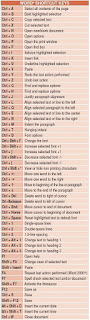
0 comments:
Post a Comment