Tuesday 2 June 2020
CSS SLIDER WITH RADIO BUTTON

---------------------------------------------------------------------------------------------------------------------
🅲🆂🆂 🆂🅻🅸🅳🅴🆁 🆆🅸🆃🅷 🆁🅰🅳🅸🅾 🅱🆄🆃🆃🅾🅽
https://www.w3schools.com/code/tryit.asp?filename=GFEAA5MEVWDG
https://textfancy.com/
https://freefrontend.com/css-text-effects/
https://uicookies.com/css-text-effects/
https://www.jqueryscript.net/blog/best-carousel.html
🅲🆂🆂 🆂🅻🅸🅳🅴🆁 🆆🅸🆃🅷 🆁🅰🅳🅸🅾 🅱🆄🆃🆃🅾🅽
https://www.w3schools.com/code/tryit.asp?filename=GFEAA5MEVWDG
https://textfancy.com/
https://freefrontend.com/css-text-effects/
https://uicookies.com/css-text-effects/
https://www.jqueryscript.net/blog/best-carousel.html
https://mobirise.com/bootstrap-carousel/vertical-carousel-slides.html
---------------------------------------------------------------------------------------------------------------------
🎀𝓒𝓢𝓢 𝓢𝓛𝓘𝓓𝓔𝓡 𝓦𝓘𝓣𝓗 𝓛𝓐𝓑𝓔𝓛 𝓑𝓤𝓣𝓣𝓞𝓝
---------------------------------------------------------------------------------------------------------------------
SCROLL BAR AND BUTTON SLIDER
---------------------------------------------------------------------------------------------------------------------
ABOVE CHANGE IN LESS CSS AND USE INLINE CSS CODE
--------------------------------------------------------------------------------------------------------------------
---------------------------------------------------------------------------------------------------------------------
OR USE SLIDE URL LINK IN THIS WAY
---------------------------------------------------------------------------------------------------------------------
<!-- https://www.cssscript.com/basic-pure-css-slideshow-carousel/ --> <style> .slider:nth-of-type(1):checked ~ .slide1:nth-of-type(1), .slider:nth-of-type(2):checked ~ .slide1:nth-of-type(2), .slider:nth-of-type(3):checked ~ .slide1:nth-of-type(3) { display: inline-block; } input[type=radio] { display: none; } ul { text-align: center; } li { border: 3px solid #333; list-style: none; display: none; } img { width: 800px; height: 600px; position: relative; } h2 { position: absolute; top: 250px; color: #fff; padding: 20px; background-color: #000; } p { font-size: x-large; padding-left: 15%; } label { background: black; padding: 10px; border-radius: 50%; display: inline-block; } .selector { text-align: center; } </style> <body> <ul> <ul> <input type="radio" name="slider" id="1" class="slider" checked> <input type="radio" name="slider" id="2" class="slider"> <input type="radio" name="slider" id="3" class="slider"> <li class="slide1"> <img src="https://unsplash.it/800/600/?random"> <h2>Image 1</h2> </li> <li class="slide1"> <img src="https://unsplash.it/1024/768/?random"> <h2>Image 2</h2> </li> <li class="slide1"> <img src="https://unsplash.it/1800/1600/?random"> <h2>Image 3</h2> </li> </ul> <div class="selector"> <label for="1"></label> <label for="2"></label> <label for="3"></label> </div> </ul> </body>---------------------------------------------------------------------------------------------------------------------
🎀𝓒𝓢𝓢 𝓢𝓛𝓘𝓓𝓔𝓡 𝓦𝓘𝓣𝓗 𝓛𝓐𝓑𝓔𝓛 𝓑𝓤𝓣𝓣𝓞𝓝
---------------------------------------------------------------------------------------------------------------------
<!-- https://stackoverflow.com/questions/39589171/css3-slider-multiple-images --> <style> label{ cursor: pointer; } input[type='radio']{ display: none; } .slider{ position: relative; } .slide{ position: absolute; top: 0; left: 0; width: 200px; height: 200px; background: no-repeat 50% 50% / cover; } .slide_1{ background-image: url(http://placekitten.com/g/200/300) } .slide_2{ background-image: url(http://placekitten.com/g/200/400) } .slide_3{ background-image: url(http://placekitten.com/g/200/150) } input:checked + .slide{ left: 210px; } input:checked + .slide + input + .slide{ left: 420px; } </style> <body> <label for="slide_1">label_1</label> <label for="slide_2">label_2</label> <label for="slide_3">label_3</label> <div class="slider"> <input id="slide_1" type="radio" name="slide-changer" checked/> <div class="slide slide_1"></div> <input id="slide_2" type="radio" name="slide-changer" /> <div class="slide slide_2"></div> <input id="slide_3" type="radio" name="slide-changer" /> <div class="slide slide_3"></div> </div> </body>---------------------------------------------------------------------------------------------------------------------
SCROLL BAR AND BUTTON SLIDER
---------------------------------------------------------------------------------------------------------------------
<style> * { box-sizing: border-box; } .slider { width: 300px; text-align: center; overflow: hidden; } .slides { display: flex; overflow-x: auto; scroll-snap-type: x mandatory; scroll-behavior: smooth; -webkit-overflow-scrolling: touch; /* scroll-snap-points-x: repeat(300px); scroll-snap-type: mandatory; */ } .slides::-webkit-scrollbar { width: 10px; height: 10px; } .slides::-webkit-scrollbar-thumb { background: black; border-radius: 10px; } .slides::-webkit-scrollbar-track { background: transparent; } .slides > div { scroll-snap-align: start; flex-shrink: 0; width: 300px; height: 300px; margin-right: 50px; border-radius: 10px; background: #eee; transform-origin: center center; transform: scale(1); transition: transform 0.5s; position: relative; display: flex; justify-content: center; align-items: center; font-size: 100px; } .slides > div:target { /* transform: scale(0.8); */ } .author-info { background: rgba(0, 0, 0, 0.75); color: white; padding: 0.75rem; text-align: center; position: absolute; bottom: 0; left: 0; width: 100%; margin: 0; } .author-info a { color: white; } img { object-fit: cover; position: absolute; top: 0; left: 0; width: 100%; height: 100%; } .slider > a { display: inline-flex; width: 1.5rem; height: 1.5rem; background: white; text-decoration: none; align-items: center; justify-content: center; border-radius: 50%; margin: 0 0 0.5rem 0; position: relative; } .slider > a:active { top: 1px; } .slider > a:focus { background: #000; } /* Don't need button navigation */ @supports (scroll-snap-type) { .slider > a { display: none; } } html, body { height: 100%; overflow: hidden; } body { display: flex; align-items: center; justify-content: center; background: linear-gradient(to bottom, #74ABE2, #5563DE); font-family: 'Ropa Sans', sans-serif; } </style> <body> <div class="slider"> <a href="#slide-1">1</a> <a href="#slide-2">2</a> <a href="#slide-3">3</a> <a href="#slide-4">4</a> <a href="#slide-5">5</a> <div class="slides"> <div id="slide-1">1</div> <div id="slide-2">2</div> <div id="slide-3">3</div> <div id="slide-4">4</div> <div id="slide-5">5</div> </div> </div> </body>----------------------------------------------------------------------------------------------------------------------
ABOVE CHANGE IN LESS CSS AND USE INLINE CSS CODE
--------------------------------------------------------------------------------------------------------------------
---------------------------------------------------------------------------------------------------------------------
OR USE SLIDE URL LINK IN THIS WAY
<a href="#ID1">1</a> <a href="#ID2">2</a> <a href="#ID3">3</a>
when we use this code on website
<a href="https://www.w3schools.com/html/tryit.asp?filename=tryhtml_default#ID1">1</a>
<a href="https://www.w3schools.com/html/tryit.asp?filename=tryhtml_default#ID2">2</a>
<a href="https://www.w3schools.com/html/tryit.asp?filename=tryhtml_default#ID3">3</a>
-------------------------------------------------------------------------------------------------------------------------------------------------------------------------------------------------------------------------------------------<style> .slides::-webkit-scrollbar{ width:10px; height:10px; } .slides::-webkit-scrollbar-thumb{ background:black; border-radius:10px; } .slides::-webkit-scrollbar-track{ background:transparent; } </style> <body> <div class="SliderWrapper"style="width:310px;text-align:center;overflow:hidden;"> <a href="file:///C:/Users/Qamar/Desktop/New%20folder/index.html#ID1">1</a> <a href="file:///C:/Users/Qamar/Desktop/New%20folder/index.html#ID2">2</a> <a href="file:///C:/Users/Qamar/Desktop/New%20folder/index.html#ID3">3</a> <div class="slides"style="display:flex;overflow:auto;scroll-behavior:smooth;"> <div id="ID1" style="flex-shrink:0;width:300px; height:300px;border:5px double Red;"></div> <div id="ID2" style="flex-shrink:0;width:300px; height:300px;border:5px double Blue;"></div> <div id="ID3" style="flex-shrink:0;width:300px; height:300px;border:5px double Green;"></div> </div> </div> </body>
?
+
X
Recommended for you
Loading..
Subscribe to:
Post Comments (Atom)
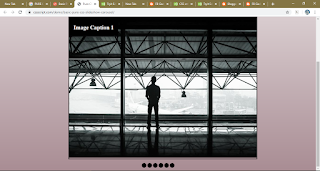
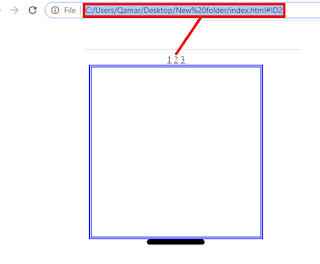
Ecommerce Fulfillment Automation
ReplyDeleteMini Load As/rs Storage Systems
Advantages of Automated Storage and Retrieval System
Agv Systems Manufacturers
Leading Material Handling System Provider
Warehouse Management System